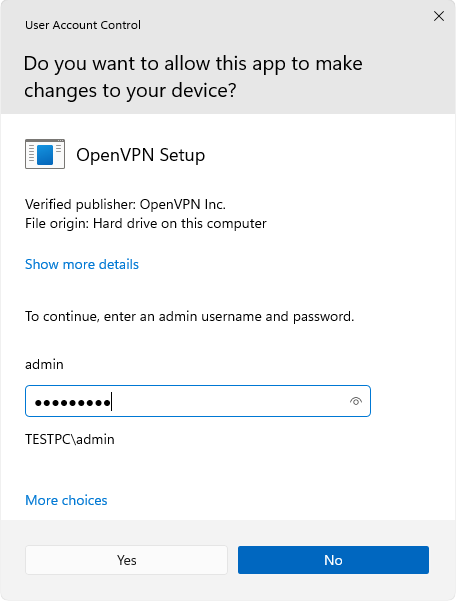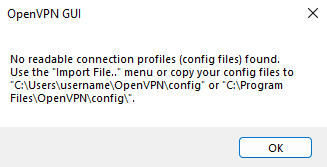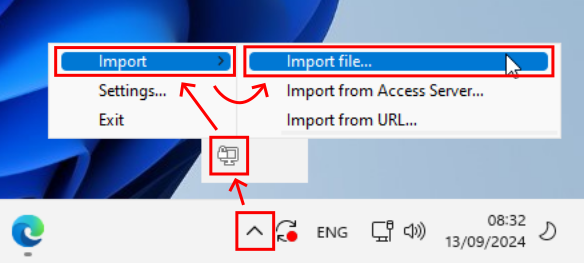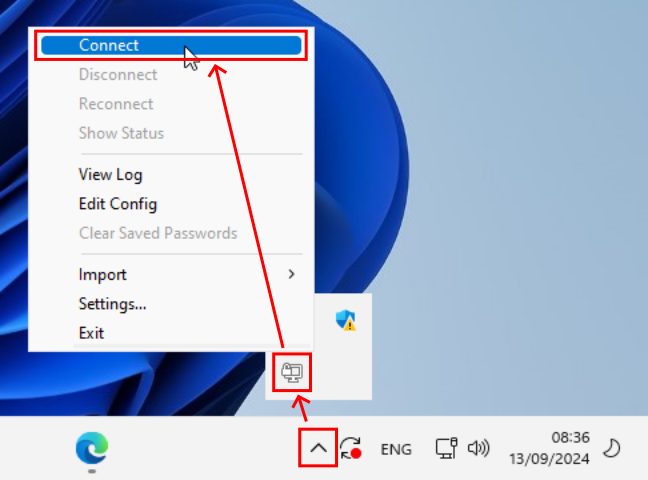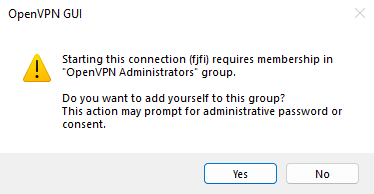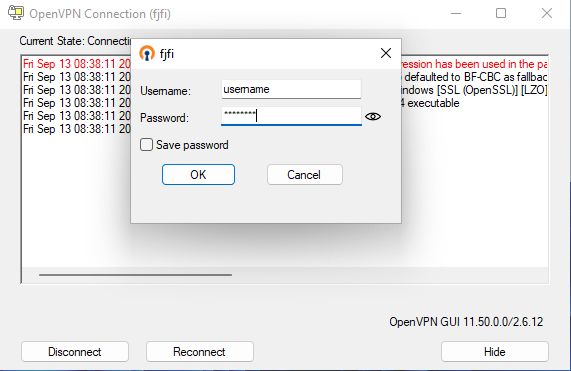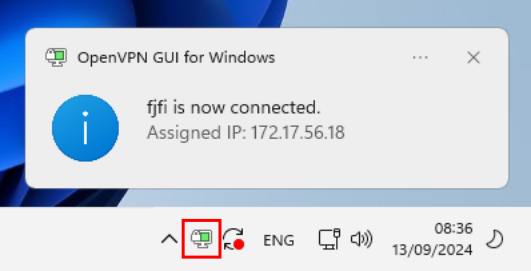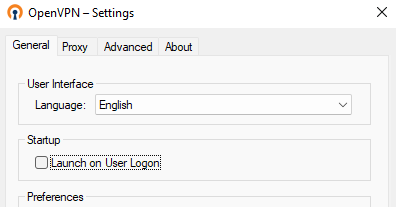OpenVPN clients are available for various systems (Windows, MacOSX, Android, etc.). This guide focuses on the configuration for Windows, but the same fjfi.ovpn file can be used to configure connections on other systems.
- Download the latest stable version from the official project website and start the installation
The installation requires an administrator user, regular user will see "User Account Control" dialog prompting for the administrator password
After installation and the first launch of OpenVPN a message about the missing configuration will be displayed
Download the FJFI OpenVPN configuration file. Add the fjfi.ovpn file by right-clicking on the icon available in the system tray -> "Import" -> "Import file..."
To connect to FJFI OpenVPN, right-click on the icon in the system tray and select "Connect"
During the first connection, you will be asked to add the local user to the "OpenVPN Administrators" group and you will be prompted to switch to a privileged account
When connecting to the VPN, a login dialog will appear where you need to enter your ČVUT username and password
A successful connection is indicated by the OpenVPN icon turning green in the system tray
Use "Settings..." to disable automatic launch at startup