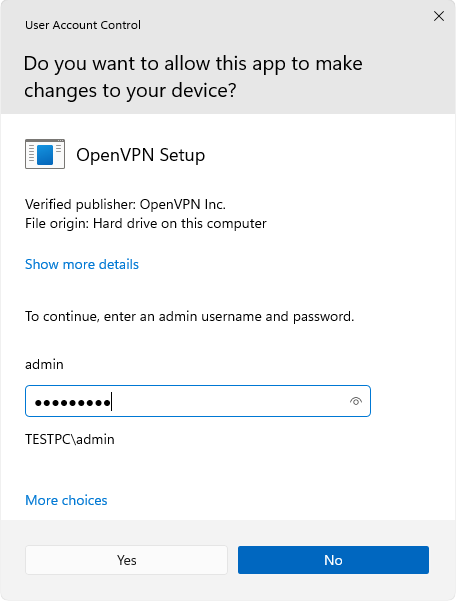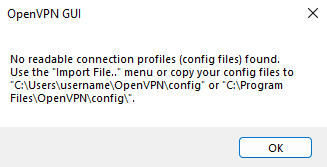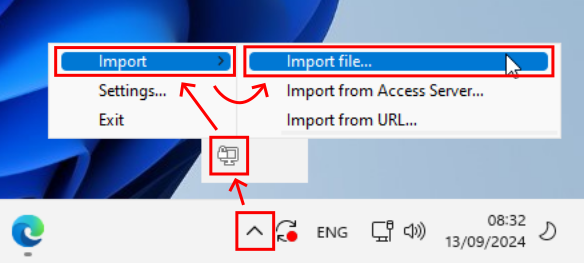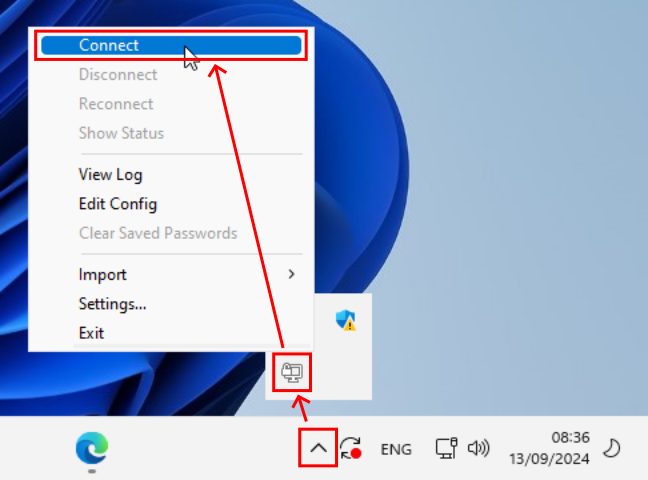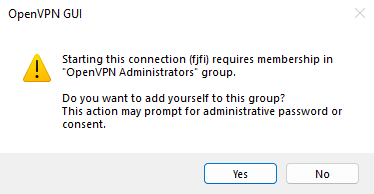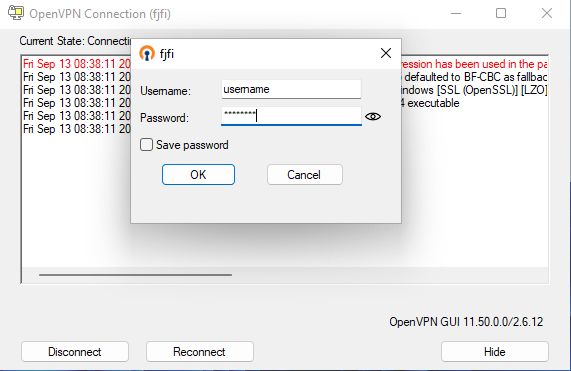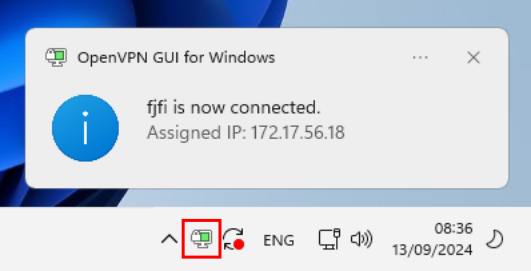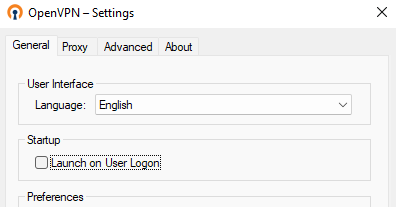Network connection
Network connection Hollmann, RichardWireless connection
Wireless connectionEduroam network
International network for educational and scientific institutions (Eduroam on Wiki)
- Account must be activated by setting it up in Usermap.
- Login is done using a username in the form of an e-mail address username@cvut.cz.
- You can log in wherever the Eduroam network broadcasts (coverage in CZ) or (coverage worldwide).
- Probably the best way to set up a client device is to use a configuration script. On the page eduroam CAT you can download the script for your operating system after you select CTU as your home organization. For manual configuration, the necessary informations are available on the page Wireless networks on CTU.
- For devices with a newer version of Android OS (typically v10 and higher) works better the app "geteduroam".
Other WiFi networks
Connecting a guest (without an Eduroam account)
- network "CVUTGuest" with shared password (PSK) login
- current wifi credentials will be displayed after logging in with the CTU password, QR code (for mobile) and text containing the network name (SSID) plus password (PSK)
- password is usually changed every week at midnight from Saturday to Sunday (next week credentials)
WiFi connection for mass events
- the network will be set up by the IT Department upon the request via Servicedesk
- it will be a WiFi network of the desired SSID with a shared key (PSK), for longer-lasting actions (several days), the key well be occasionally changed.
- required informatione:
- network name (SSID)
- location (street address, room numbers)
- broadcasting period
Connecting the device with a cable
Connecting the device with a cableMandatory device registration (by a user with an account in the FJFI system)
- the first time you connect, you need to launch a web browser
- you will be redirected to the registration form
- DHCP automatic address allocation must be enabled on your device
- it is recommended to restart the network adapter/device
- rregistration is only required the first time the device is connected, one-time
- registration of the device can also be done in advance at nms.fjfi.cvut.cz
Access to the faculty network from outside
Access to the faculty network from outside
Access to the faculty network from the outside is possible using a VPN service.
A VPN (virtual private network) is a tool to securely connect two computers via an unsecured network (in our case, usually the user's personal computer to the FJFI server via the Internet).
It can be used, for example, to access faculty servers or, if necessary, to run applications where the license is tied to the internal school network.
Employees (including postgraduate students in employment) may use CTU VPN service.
Students (teachers and staff too) can use, FJFI VPN service.
FJFI OpenVPN Configuration
FJFI OpenVPN Configuration
OpenVPN clients are available for various systems (Windows, MacOSX, Android, etc.). This guide focuses on the configuration for Windows, but the same fjfi.ovpn file can be used to configure connections on other systems.
- Download the latest stable version from the official project website and start the installation
The installation requires an administrator user, regular user will see "User Account Control" dialog prompting for the administrator password
After installation and the first launch of OpenVPN a message about the missing configuration will be displayed
Download the FJFI OpenVPN configuration file. Add the fjfi.ovpn file by right-clicking on the icon available in the system tray -> "Import" -> "Import file..."
To connect to FJFI OpenVPN, right-click on the icon in the system tray and select "Connect"
During the first connection, you will be asked to add the local user to the "OpenVPN Administrators" group and you will be prompted to switch to a privileged account
When connecting to the VPN, a login dialog will appear where you need to enter your ČVUT username and password
A successful connection is indicated by the OpenVPN icon turning green in the system tray
Use "Settings..." to disable automatic launch at startup