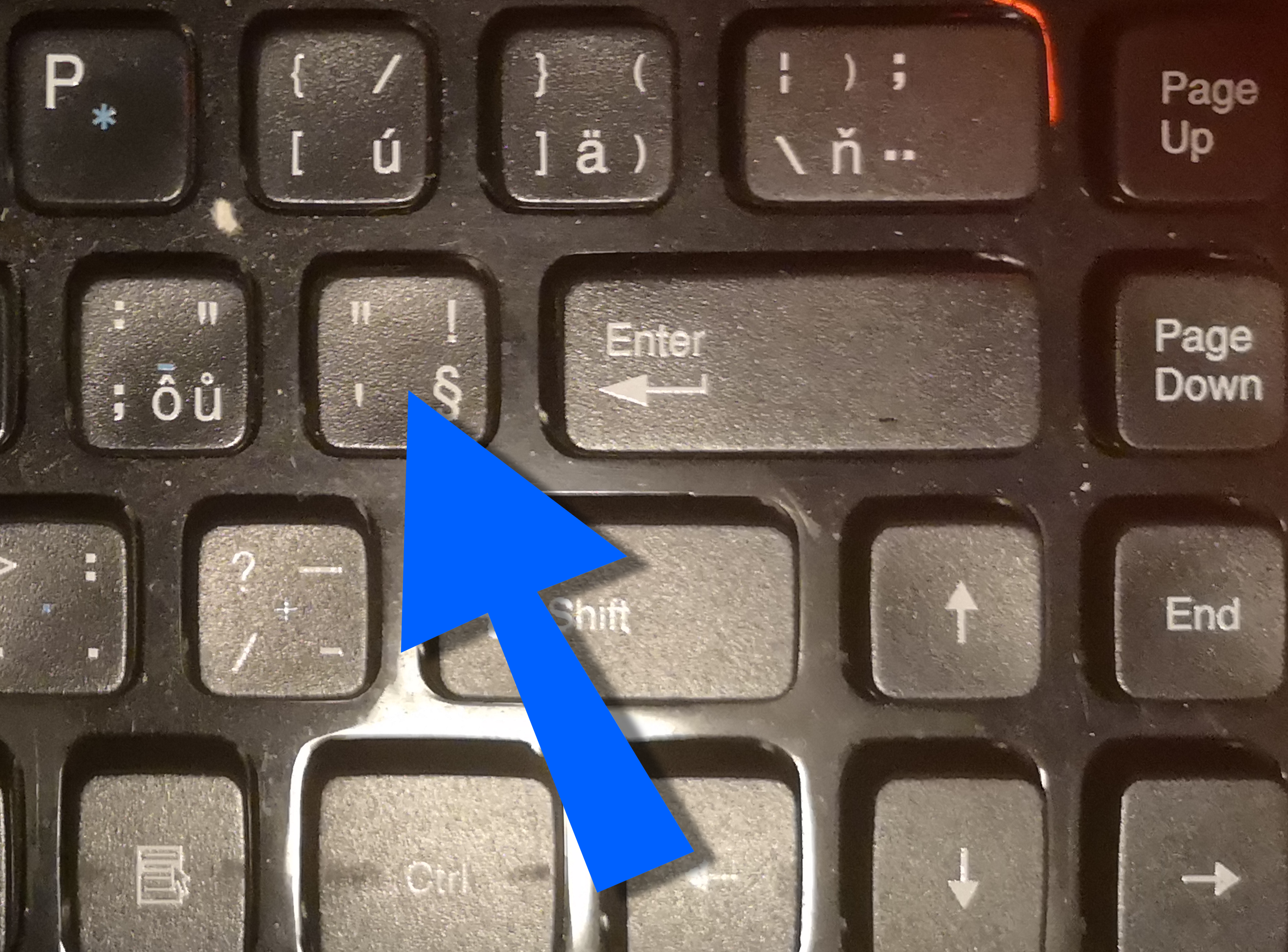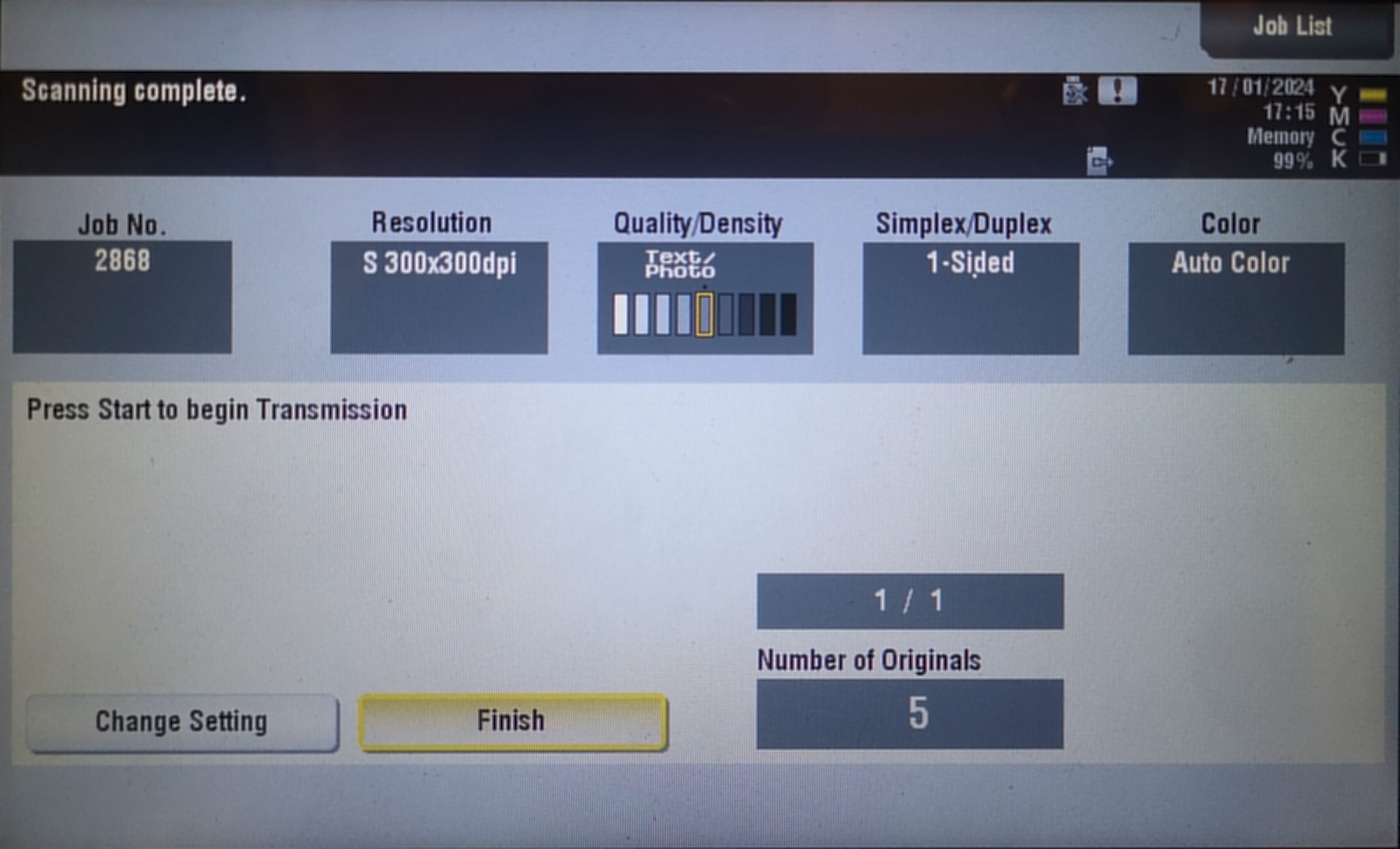Data and print services
Data and print services Hollmann, RichardAccess to user data
Access to user data
User data on the faculty file server are currently available on the network path \\data.fjfi.cvut.cz\home\username. On computers belonging to the domain, this folder should be automatically mapped as an M: drive; other users set the network path manually and use their CTU name (in the format MS\username) and CTU password to log in.
Shared departmental data
Shared departmental data
Departments (centres) have a shared space for all their employees available on the network path \\ark1.fjfi.cvut.cz\share\department (where by department we mean KM, KF, ...). For Windows stations in the domain, this data is automatically mapped as disk N:. In addition, all departments at CTU can get shared space on sharepoint (details), which will gradually replace the current space provided from the local FJFI file server.
Shared printers Trojanova
Shared printers Trojanova
Most of the printers in the building Trojanova are managed by the print server.
The names of the printers follow the pattern "centre number-PRN-T+room number". For example, the Department of Mathematics printer in the building Trojanova and room 108 is named "14101-PRN-T108".
Printers do not yet offer a protected print mode (Send print to printer and print after user logs in to the printer).
If you don't have a printer available, which you should, write to ServiceDesk.
Shared printers on Windows in the CTU domain (ms.cvut.cz)
Shared printers on Windows in the CTU domain (ms.cvut.cz)
On computers in the CTU domain (ms.cvut.cz), the respective printers will be installed automatically. When logging in for the first time, this operation may take longer, depending on the computer performance, network speed, number of printers installed for the first time (varies by user and centre). Device drivers are downloaded and installed, so hang on.
Shared printers on Windows outside the CTU domain (ms.cvut.cz)
Shared printers on Windows outside the CTU domain (ms.cvut.cz)
- Start the Powershell console
- Start -> "Powershell" -> Run as administrator (usually requires login credentials of an authorized user)
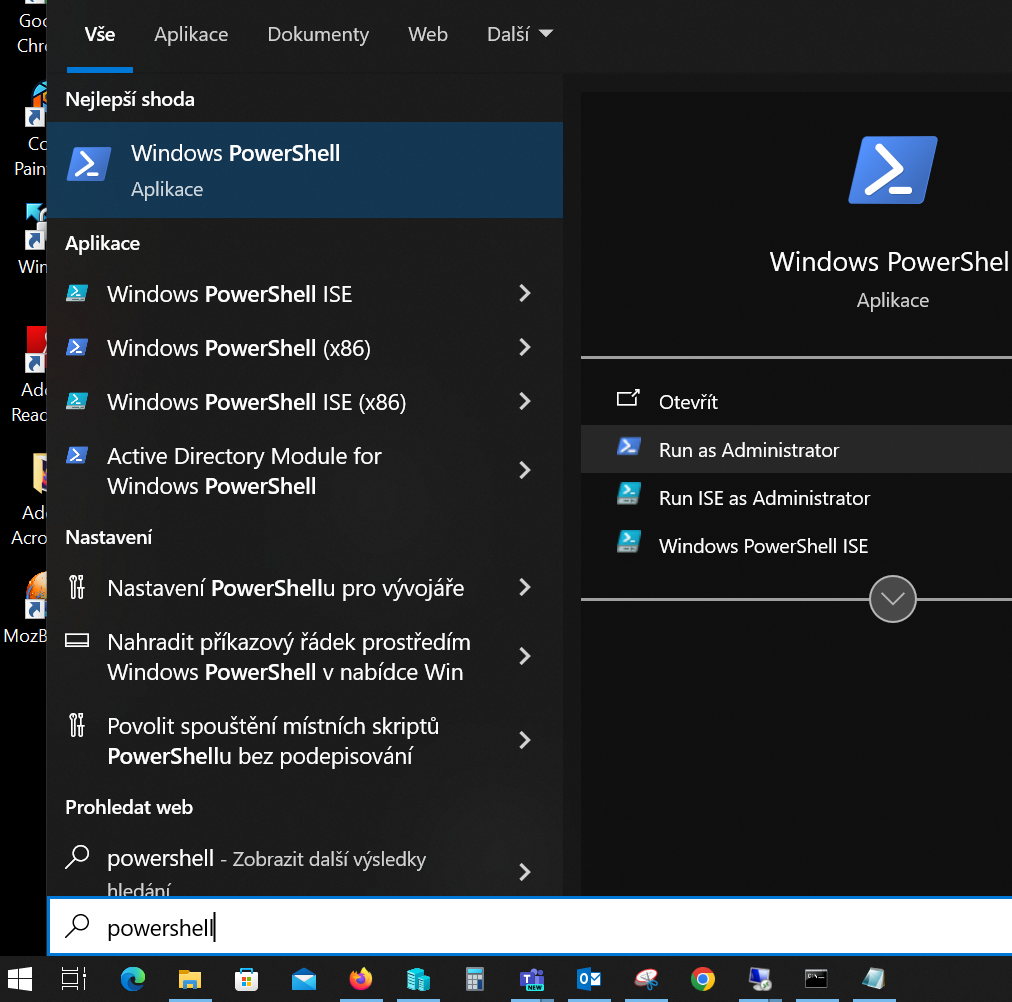
- Enter the following line, complete with your login details (CTU account):
- cmdkey /add:fjfi-print2.ms.cvut.cz /user:ms\username /pass:password
- Restart the computer
- Continue with the standard procedure for adding a network printer:
- Start -> Settings -> Devices -> Printers and Scanners
- Add a printer or scanner
- after searching for printers for a while, the option "The requested printer is not in the list" appears
- in the next window, select "Select a shared printer by name"
- write in the box: \\print2.fjfi.cvut.cz\
- after entering the last backslash, a list of all the printers available to you will expand after a while
- select a printer from the list and click "Next"
- jone more "Next" and "Finish" button.
- the printer is added and it looks something like this:

Shared printers on Linux outside the CTU domain (ms.cvut.cz)
Shared printers on Linux outside the CTU domain (ms.cvut.cz)
- Download the printer configuration file for the desired printer
- Start a web browser with administrator privileges (e.g. sudo)
- in the URL address line type: "localhost:631" -> Enter
- Open the "Administration" tab
- Select "Add Printer" (will require local administrator authentication)
- Select the LPD/LPR protocol and "Continue"
- Enter the queue name: lpd://print2.fjfi.cvut.cz/printer_name -> "Continue"
- Fill in the printer details (see the following image)
- Select "Provide a PPD file", -> Browse
- Find the printer configuration file -> "Select"
- If the correct ppd file is set, select "Add Printer"
- Press "Set printer Options" and make default printer settings (varies by model)
- The basic properties are in the "General" section.
- Note: "Query Printer for Default Options" cannot be used on machines outside the domain.
PPD Files Printers Trojanova, FJFI
PPD Files Printers Trojanova, FJFI
- 14101-PRN-T108
- 14101-PRN-T040
- 14101-PRN-T030
- 14101-PRN-T424
- 14104-PRN-T063
- 14104-PRN-T068
- 14111-PRN-T224 -> Driver -> HP -> ColorLaserJet
- 14111-PRN-T378
- 14111-PRN-T387
- 14114-PRN-INK
- 14114-PRN-M506
Scanning in the Trojanova building
Scanning in the Trojanova building
Scan to e-mail service is available on shared printers/copiers.
- No user login is required, if needed, tap the touchpad to wake the printer from power saving mode.
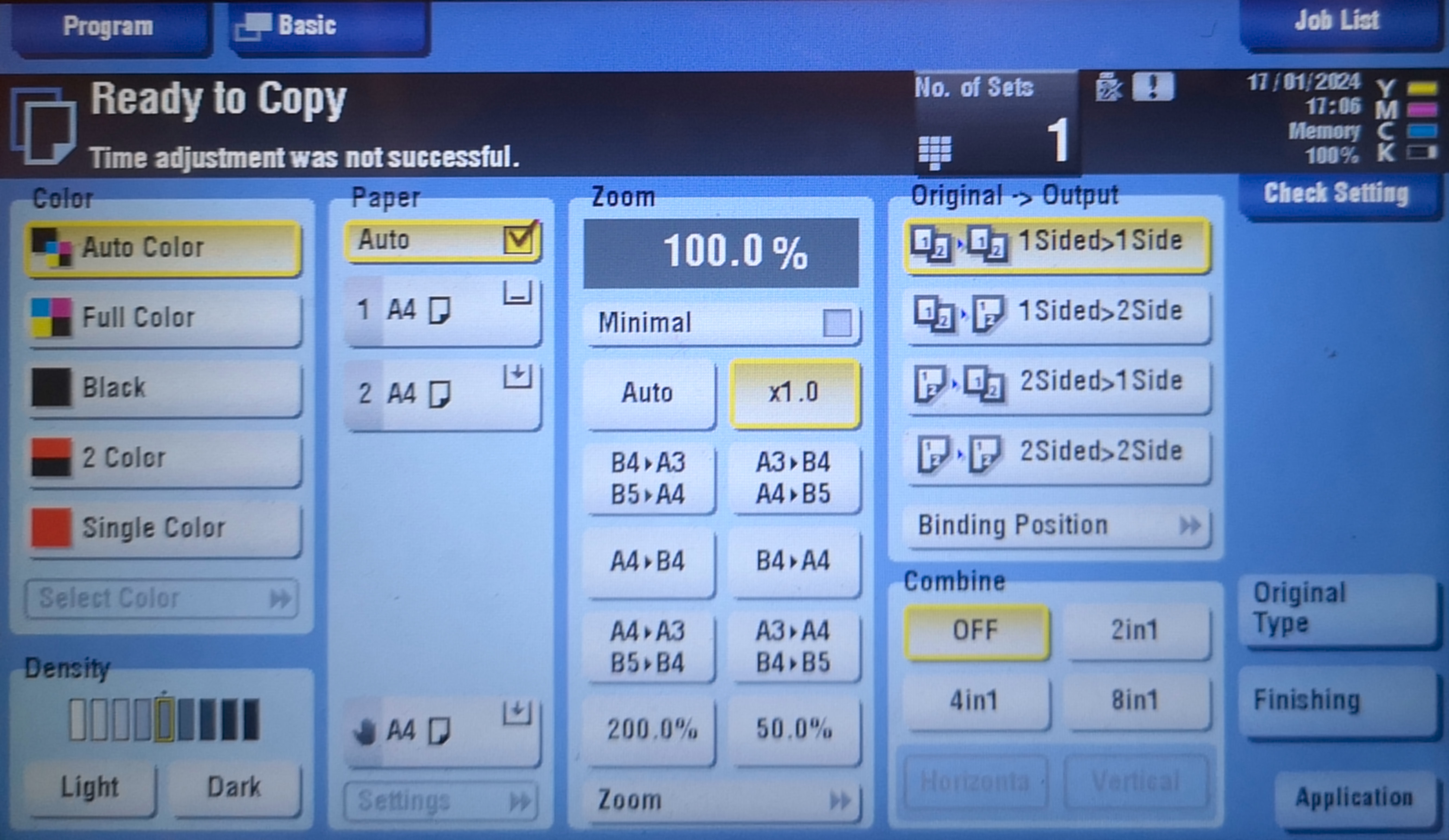
- Press the "Scan" button and select "Direct Input". To scan multiple pages at once, switch the "Separate Scan" button to the On position. Set any other parameters and click the "E-mail" option.
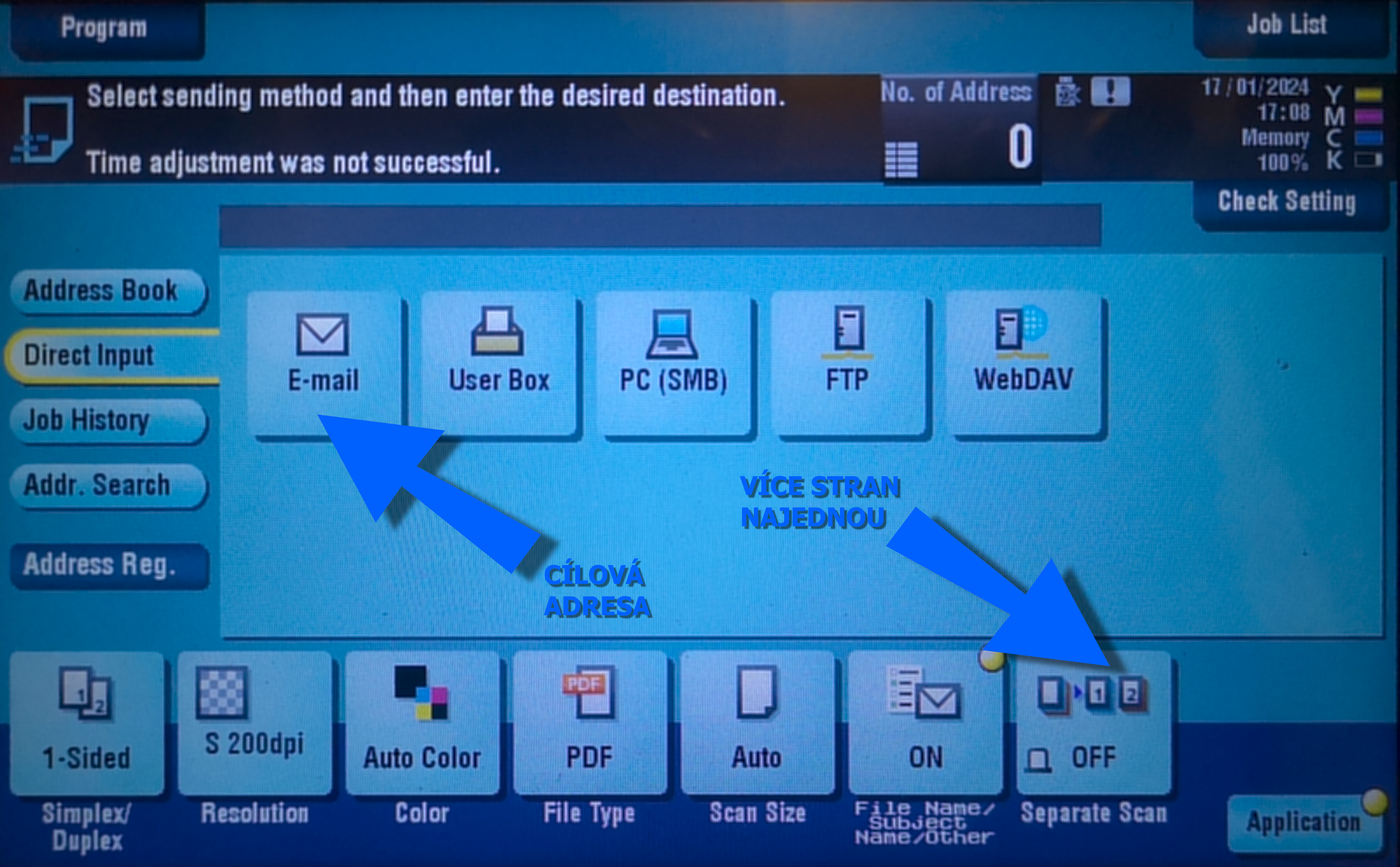
Enter the destination address from the keyboard. Enter the @ (call sign) with the shift key to the left of the Enter key
If you are scanning multiple pages, press "Finish" and "Scan" after the last page.
- Please note: The e-mail server supports attachments up to a maximum size of 30 MB. Printers do not check the file size and ignore any error message from the e-mail server.
- We can assume from experience that about 5 MB corresponds to 10 pages at 200x200 dpi, or 5 pages at 300x300 dpi
- Remember to reserve, a rejected e-mail with an attachment over 30 MB cannot be resent and the scanned document is not stored anywhere.
Terminal servers
Terminal serversPCLabs.fjfi.cvut.cz
- Access and use
- Windows virtual desktop for employees and students
- login with CTU account from a non-domain, e.g. home computer, it is necessary to enter a username in the form "MS\username")
- may require registration, please contact your IT administrator (ServiceDesk)
- Software and services
- the software is similar to the computers in the PC classrooms, see section PC Labs
- currently Windows 2016 Std
- user network folders (Home, Share ...)
LX.fjfi.cvut.cz
- Access and use
- Linux virtual desktop for students and teachers
- login with your CTU account
- Software and services
- The software is similar to the computers in the PC classrooms, see the section PC Labs
- currently Alma Linux 9
To connect to the terminal servers from outside the CTU network (e.g. from home), you must be connected via VPN. Here are the instructions for using the CTU VPN.
Návod na připojení k terminálovému serveru MS Windows
Návod na připojení k terminálovému serveru MS Windows- Klepněte na nabídku Start a napište: "mstsc" (popřípadě "vzdálené", nebo "remote")

- Následně klepněte na nejlepší nalezený výsledek, tedy "Připojení ke vzdálené ploše". Zobrazí se odpovídající dialog.
- Do pole "Počítač" zapište jméno terminálového serveru, např. "pclabs.fjfi.cvut.cz". Dále se nechte "Zobrazit možnosti".
- Na záložce "Obrazovka" zvolte "Celá obrazovka", na záložce "Místní prostředky" lze vybrat místní jednotky, které chcete připojit k terminálovému serveru (pro obousměrný pohodlný přenos dat), případně některá "Další podporovaná zařízení", například "Jednotky, které připojím později" (dadatečně zasunutý flashdisk se operativně připojí k terminálovému serveru)
- Na záložce "Obecné" můžete, pokud víte, že je to bezpečné, zrušit volbu "Vždy se dotázat na přihlašovací údaje" a předvyplnit uživatelské jméno ve formátu "MS\username".
- Hodláte-li využívat služby terminálového serveru častěji, můžete si uložit konfigurační soubor tlačítkem "Uložit jako..." třeba na pracovní plochu pod jménem daného terminálového serveru.
- Tlačítkem "Otevřít" nebo vytvořeným souborem na pracovní ploše spustíte připojení. Následně bude požadováno ověření uživatele. Pokud nejste přihlášeni na počítači v doméně ČVUT (ms.cvut.cz), zvolte "Použít jiný účet" a zadejte uživatelské jméno ve tvaru MS\username a heslo ČVUT. Dle úvahy zaškrtněte "Zapamatovat si mě", pokud jste předtím na záložce "Obecné" zrušili volbu "Vždy se dotázat na přihlašovací údaje".
- Pokud vše proběhlo správně, jste následně přihlášeni k terminálovému serveru.
- V celobrazovkovém módu je Vzdálená plocha indikována malou záložkou na horní hraně obrazovky, která se zpravidla objeví při najetí myší.
- Vzdálenou plochu (terminálový server) můžete opustit dvěma způsoby:
- Relaci zavřete křížkem na výše zmíněné záložce. Budete odpojeni, ale zůstáváte přihlášeni (spuštěné aplikace dále běží) a po následném připojení relace pokračuje, jakobyste od počítače jen na čas odběhli.
- Relaci ukončíte příkazem Start -> Odhlásit se. Volba z vašeho pohledu odpovídá vypnutí počítače.
User sites at people.fjfi.cvut.cz
User sites at people.fjfi.cvut.cz
FJFI employees can post their private web pages at https://people.fjfi.cvut.cz/ctuname.
You can upload files from the CTU network via windows sharing at \\people.fjfi.cvut.cz\www. From computers logged in to the domain you should be able to see all directories you have access to. From computers outside the domain, log in with your MS\ctuname and CTU password.
Web services have been updated, some older more complex web presentations (e.g. written in PHP) may require updating to ensure compatibility with the newer environment running on people.fjfi.cvut.cz. In case of problems with the new server configuration, please contact us via ServiceDesk.